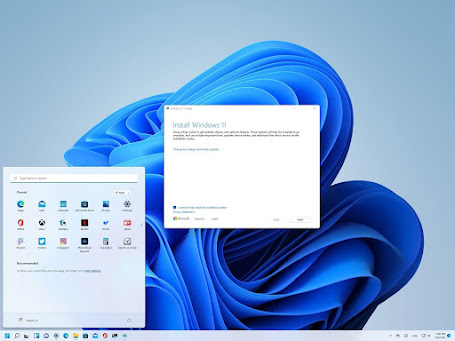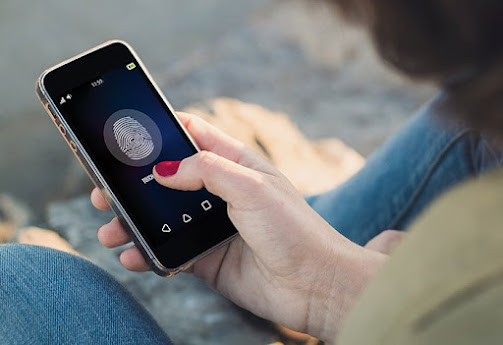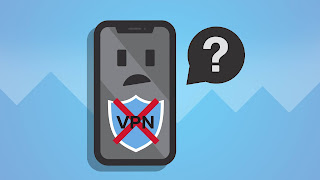How to Use the TikTok App on Amazon Fire TV

Recently Amazon announced that Fire TV customers could watch the TikTok videos on Fire TV in the US and Canada. Undoubtedly, the customers are happy to hear this news and curiously search how to use the TikTok app on their Fire TV. If you are still away from using TikTok on your Fire TV, here’s how to use it on the Fire TV. Before we start discussing how to use the app, let’s glance at the TikTok app. TikTok It is a renowned platform for enjoying quick shorts, trending, and your favorite videos. The customers can watch videos with the whole family on a big TV screen. Further, it is pretty simple to use TikTok on Fire TV with Alexa as customers need to ask ‘Alexa, Play TikTok.’ The app allows you to watch viral content, most viewed, liked videos. How can you get the TikTok app on your Fire TV? Follow the steps mentioned below to use TikTok on your Fire TV: First of all, go to the Amazon Fire Homepage . Next, go to Amazon Appstore ; under it, select Se...