Here’s How You Can Delete Recent Playlists on Spotify
Even though various other music streaming services are
available on the web, Spotify remains a much popular and commonly used
platform. It offers its users access to a vast music library and a lot of great
streaming options that one can use to maximize their streaming experience.
Spotify can be easily used on multiple devices, including Windows and Mac
computers, along with Android smartphones, iPhones, and iPads. And like most
music streaming apps and websites, Spotify also keeps tabs on your activity, and
it compiles your recently played tracks into a single section. Also, one can
share their Spotify account with anyone they want. If you are already a user of
this music streaming platform, you possibly know how it works. And for some
reason, if you want to delete recent playlists on Spotify, you can do so
with much ease.
If you have just switched to Spotify from another
streaming service and don’t have any idea how to delete recent playlist from
your account, you have come to the right place. Through the following post, you
will be able to know what procedure you will need to follow to delete recent
playlists on Spotify on any of your devices. So, please have a quick tour
of this entire post.
Anyone can easily delete recent playlists from
their Spotify account. It is also important to note that you will be able to
clear your recently played list on the Spotify desktop version only. You won’t
be able to do so using your mobile devices. And even if you cleared the history
on Spotify web, it won’t reflect in the mobile version. And with all this
information, let’s see what technique you will need to follow to delete the
recently played list from your Spotify account.
Procedure
to delete recently played list on Spotify web
Here are the instructions to follow for deleting a
recently played list from a Spotify account on the web:
❖ To get started, you will
first log in to your computer system and then launch a web browser of your
choice.
❖ After launching the web
browser, go to the Spotify website and log in to your account using your
credentials.
❖ If you have the app
already installed on your computer, then you can simply launch it by clicking
on its icon.
❖ After launching the
Spotify app on your PC, you will have to move to the left-hand menu to locate
the option of “Recently” played. And when you see this option, click it to
proceed further.
❖ And once you get to the
Recently Played menu, you will be able to see a list of the previously played
songs, albums, and artists.
❖ You will now hover your
mouse over one of the listed covers, after which you will be able to view the
available settings.
❖ From the options added in
the settings, you can play the music again, add it to your “Liked Songs” list,
or remove the items completely.
❖ If you want to remove the
items from your “Recently Played” list, you will have to click on the
three-dotted menu icon.
❖ In the options menu that
you can see showing up on your screen, you will need to select the option of
“Remove from Recently Played.”
❖ And finally, after
selecting the mentioned option, the item will get deleted from the “Recently
Played” list. And that’s it.
Unfortunately, you will not be able to clear all the
items from the Recently Played list in one go. You will have to repeat these
steps to erase each entry individually.
So, this is how one can delete recent playlists
from their Spotify account. Try the technique right away, and if you like to
read more informative posts like this, you can jump to our official website.
Source :- https://mcafmeeactivate.blogspot.com/



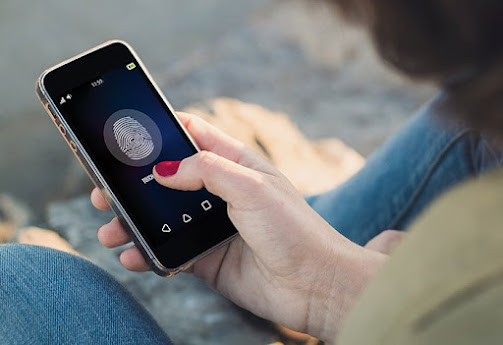
Comments
Post a Comment