Here’s How to Solve Camera Failed Error on Samsung Galaxy Devices
Recently reports stated that Samsung users face issues and errors like a Camera failed error on their Samsung Galaxy devices. There are a variety of possible reasons and solutions. The app suddenly shuts down when you click “OK,” and your Samsung camera fails. We understand that this is a frustrating condition; therefore, here are some solutions to the Samsung camera failure issue. Let’s have a look at why you’re having this problem. On Samsung Galaxy devices, here’s how to solve the ‘camera failed.’ error.
Why this Camera Failed Error Occur
We all know that no device is perfect. Every problem, we know, has a cause. A few reasons for the camera failed error, particularly on Samsung devices, are listed below:
- If your OS version was just upgraded, there’s a risk that specific problems are preventing the camera App from working correctly. In addition, if the update is interrupted and not completed, certain apps may be harmed. There’s a danger that your internal storage can become clogged with undesirable Apps and files, leaving little room for the camera app to save data and function properly.
- If you don’t clear the camera cache and data, the App’s chances of becoming clogged rise substantially, causing it to stop working.
- A minor change in the system settings or the device’s internal settings can cause the Camera Failed message.
- Finally, if you fiddle with the camera settings and don’t update the app when it comes out, Samsung Camera App will be ineffective.
Troubleshoot the error: Camera Failed Error in Samsung Devices
If you wish to fix the Camera Failed Error issue in your Samsung Galaxy device, please read the below-mentioned points.
- First, restart your Samsung Galaxy phone. Many faults that cause software errors can be resolved by just restarting the computer.
- Next, make sure your system and apps are updated. An out-of-date operating system or software might cause the Camera Failed error.
- In Safe Mode, turn on your computer. Then examine if your camera is working properly. If it does, the issue could be a conflict between a third-party application and the camera software. Reboot your phone in normal mode and uninstall or update any newly installed or updated third-party apps one by one until the issue is resolved. It’s possible that you’ll need to restart your phone after deleting each app to make sure it’s gone altogether.
- Clear the app cache and storage data for the camera. After clearing the cache, restart the camera and test it to see whether the problem has been repaired.
- Remove the microSD card and then replace it. The Samsung Galaxy smartphone camera may occasionally experience an error reading the microSD card, resulting in the Camera Failed error. If prompted, reformat the card.
In The End
It’s possible that your smartphone’s camera will stop working. Some users have reported seeing a pop-up message that reads “warning: camera fails.” To fix this error, read this blog post and rectify the issue.
Source :- https://mcafeerenewtoday.com/heres-how-to-solve-camera-failed-error-on-samsung-galaxy-devices/


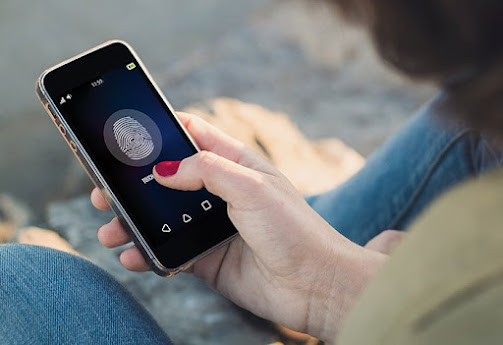
Comments
Post a Comment