Want to Uninstall Apps on Your Mac? Here’s How to Do So
Do you own a Mac computer
and want to remove some apps from it? Apple designs all of its gadgets with
multiple advanced features and options that anyone can easily access. And along
with iOS devices, Mac computers are also much popular and commonly used by
millions of people all over the world. Anyone can perform any computing task on
a Mac device with much ease. Also, to enhance the experience of the users, the
company timely rolls out updates for the operating system on all of its
devices. In the previous month, iOS 15 was made available to download for all
iPhone and iPad users. And with this, the latest macOS version has also been
launched, which can be easily downloaded and installed. The newest macOS
version includes various advanced functionalities that aim to boost up the
productivity levels of the users.
Even though uninstalling
any apps on a Mac device is super easy for anyone, if you are new to this
device, you might need some help. If you don’t know how you can uninstall
any app on your Mac computer, you have arrived at the right place. In the
following post that you will read here, you will get to see the method to
perform this task. In order to get to the technique, you must read this
complete article.
Uninstalling apps on a Mac device
There can be many reasons
why you want to delete any app from your Mac device. It might be because you
find those programs unhelpful to you, or you feel that your computing device is
running sluggish because of too many apps. Whatever the reason might be, it is
much straightforward for anyone to remove apps from a Mac device. Removing
unwanted programs on your device will also improve its performance and will
provide you with a better experience. For deleting apps on your Mac computer,
you will need to follow the techniques that we have mentioned here. So, let’s
see what steps you are going to follow to uninstall any app on your Mac
device.
Instructions to uninstall apps on Mac
Here are the steps to
follow for uninstalling apps on a Mac device;
❖ To get started, firstly,
the user will have to open the Launchpad on their Mac computer. For this, press
the Command + Space bar key and type “launchpad” in the search box.
❖ After opening the
Launchpad, the user will then press and hold the “Option” key.
❖ Hover over to the app icon
and click the “X” button.
❖ And finally, when a pop-up
appears on your screen, click the “Delete” option to complete the app deletion
procedure.
❖ Also, the user can drag an
app from Launchpad into the trash to delete it.
The alternative method to uninstall an app on a Mac
You can also uninstall
any app on your Mac using the Finder tool. Here’s how to proceed with this
technique:
❖ First of all, you will
launch the Finder tool on your device and then click on the “Applications”
option from the left sidebar.
❖ Now, choose an app that
you would like to remove and right-click on its icon. Alternatively, you can
also press the Control key and click at the same time.
❖ From the context menu that
you see opening up on your screen, you will select the option of “Move to
Trash.”
❖ And then, you will be
asked to enter your device’s password.
❖ After entering the
password, right-click on the trash icon from the Dock and empty it. That’s it.
Now, the app will get deleted from your Mac computer.
So, this is how anyone will
be able to uninstall any app installed on a Mac computer. Go on and try
any of these techniques now if you also use the same device. And please keep
visiting the website to stay updated.
Source :- https://theoffice.sitey.me/



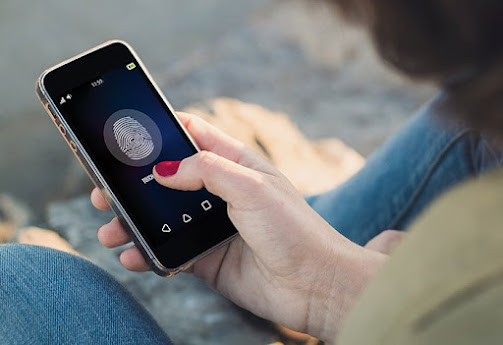
Comments
Post a Comment